Product info:
Asset Accelerator is an innovative portfolio management and trading assistant tool that centralizes profit and loss management across all currency pairs to help you maximize gains and minimize losses.
It provides a comprehensive overview of profit and loss in real-time, including intuitive charts that track changes across your entire account. Additionally, it shows changes in profit and loss by currency pair and magic number, giving you a clear understanding of the performance of each of your positions.
Even in environments where positions from different EAs, signal-based trades, and discretionary trades coexist, Asset Accelerator provides unified management of all profits and losses.
Moreover, with the StrategicClose feature triggered by TP/SL lines, it offers more than just a total exit; you can also secure 50% of your profits and apply trailing stops to the remaining positions, or move TP/SL lines, providing a flexible strategy for securing profits.
Asset Accelerator will become a strong partner to safeguard your capital, which is the lifeblood of your investments.
Open a symbol with no positions and put Asset Accelerator and PL Graph Visualizer in that chart.
It will work on any symbol, but the chart you should select should be a chart that is updated accordingly, has a vertical scale far from the margin, and is not used in trading.
Important: Adjust the price scale.
By double-clicking on the price scale, the price is automatically adjusted based on the TP and SL lines and margin. If the display is incorrect, please double-click the scale first.
Double-clicking adjusts the chart scale with the TP and SL lines as the upper and lower limits. Double-click again to automatically adjust to the scale that contains the TP line, SL line, and margin balance.
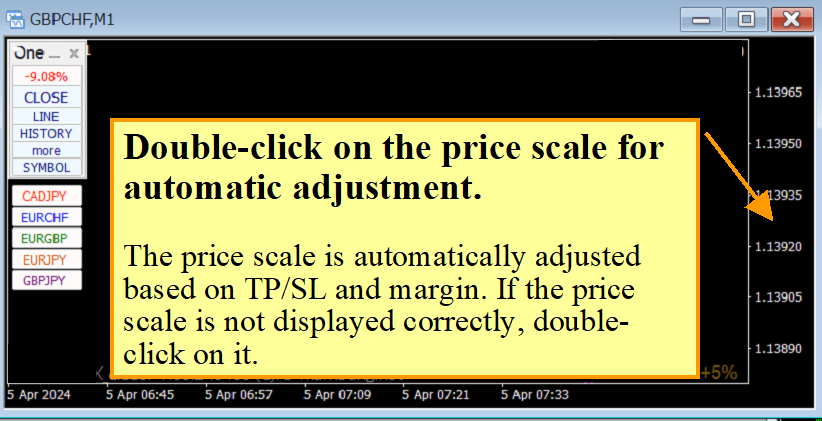
State of TP/SL line OFF

State of TP/SL line ON

When the TP/SL line is moved with the mouse, it is automatically turned OFF (dotted line) to unexpected close during movement. To turn it ON again (solid line), press the TP/SL button on the operation panel’s LINE or double-click the TP/SL line to deselect it.
How to use the Operation panel
Main panel (normal mode & focus mode)
-Switch between them with the minimize button.
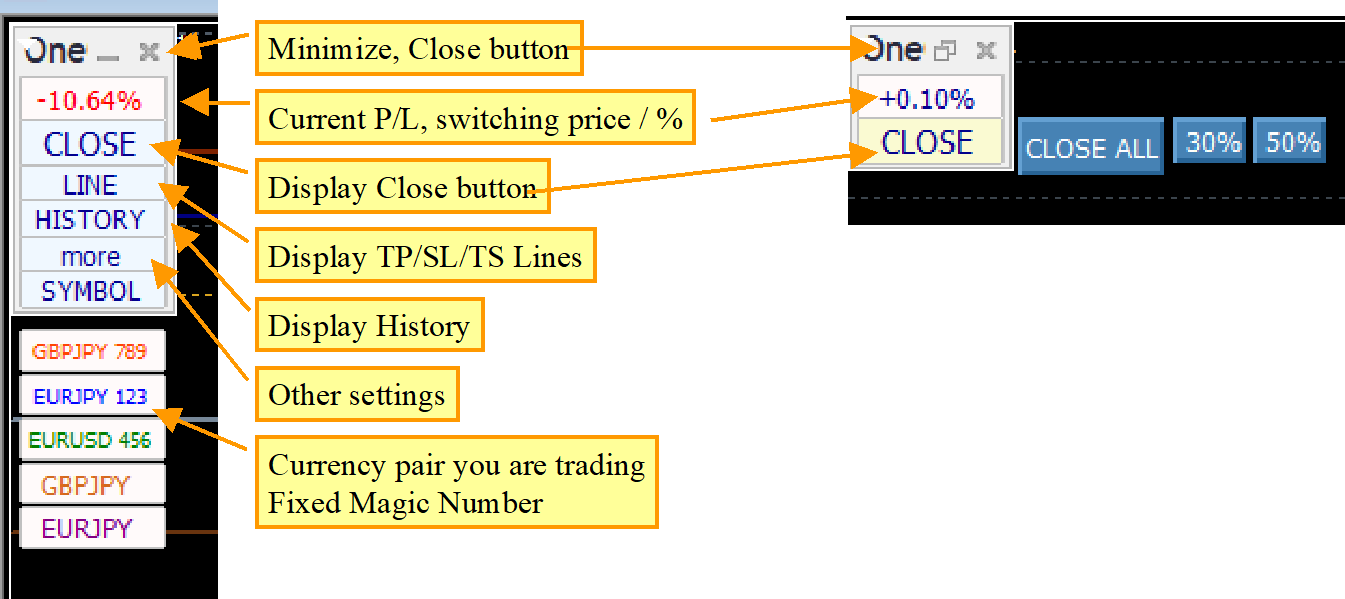
Close and TP/SL/TS Lines
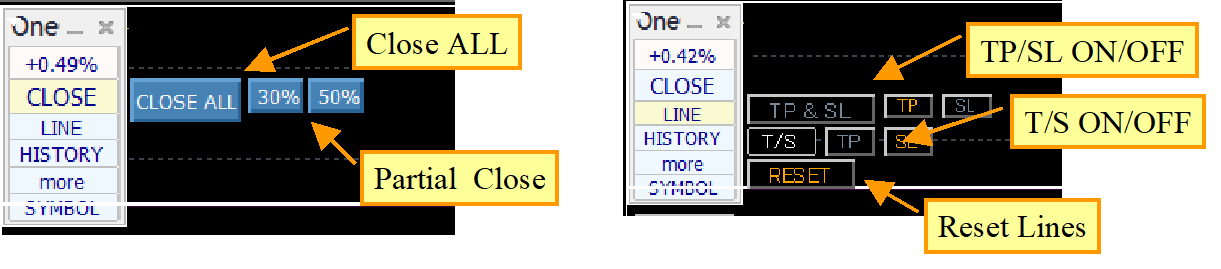
Transaction history and other functions

Currency pairs, magic numbers

Parameters:
Type of setting value (Percentage/Price)*:
Select the configuration rules for the TP/SL/TS lines.
All, percent, All, price, <1000:%, >=1000:price, <100:%, >=100:price, <10:%, >=10:price
– SL line , TP line
SL/TP Line (Margin %/Price): Specify the initial value of the SL/TP line. Follow Type of setting value*
SL/TP Action: Selects the StrategicClose when the SL/TP line is reached.
SL/TP partial close rate (% of held lots): Specify the percentage of partial close in percent.
Type of SL/TP Trailing Stop: Select the type of Flexible Trailing Stop.
SL/TP Trailing Stop (Percentage/Price): Set the value up to the target point. Follow Type of setting value*
-Other Order Settings
Activate TP/SL lines on new orders: When a new order is detected, the TP/SL line is turned on in the same position as the TP/SL line, so that if the current profit/loss is above the TP line or below the SL line, the order is closed immediately.
Reset TP/SL lines on new orders: When a new order is detected, the TP/SL line is reset based on the current profit/loss. If the current profit/loss is negative, the TP/SL line will be moved from that value according to the respective settings of the TP/SL line. The TP/SL line will continue to widen with each new order, but the possibility of immediate settlement is reduced.
Acceptable slippage (points): Specify the slip page in points. This is a common setting for each currency pair.
Vertical margin %: Specify the top and bottom margins of the chart.
Chart update interval: Specify the update interval of the chart.
Historical months for aggregation: Specify the period for displaying past profit and loss. The base value will be shifted if there is a deposit or withdrawal of margin.
-Fixed Currency Pairs
Currency Pair Name 1-8, Currency Pair Magic 1-8, Currency Pair Color 1-8: Specify the currency pair & magic number to be fixedly displayed on the chart. Currency pair name is required. You cannot specify only the magic number. You can specify up to 8 currency pairs. If you want to fix a currency pair, be sure to specify it because the order of the currency pairs will be cleared when the specified currency pair is closed.
-Image Save
Snapshot at transaction: none / chart ( saved at MQL4/Files/OshiraseSnap or /tester/files/OshiraseSnap/ )
Image size width, Image size height: size of image
-Notification Content
Notifications can be sent to Discord, Line, Slack, email, or pushed to your phone. Please set the value for each.
-Control Box, etc.
Change each color, control box size, and timing as desired.
Font size scale: You can fine-tune the text size of the control box. Depending on the display size and Windows text magnification, the text size in MT4/5 may be too large or too small.
Details of Functions : StrategicClose
StrategicClose can trigger multiple processes when the TP/SL line is reached.
CLOSE ALL, CLOSE %, Trailing Stop ON and Reset TP/SL lines can be executed automatically by itself or in any combination.
Example1: Close 50% of the positions when the SL line is reached, with trailing turned on for the remaining positions.
Example2: When the TP line is reached, close 30% and reset the TP/SL line. The next time the TP line is reached, 30% will also be settled. If it moves in the opposite direction, the SL line will settle the entire amount.
Reset TP/SL line:
When a TP/SL line reset is triggered, the TP/SL line is reset based on the current price.
If the SL line parameter value is 2% and Strategic Close is triggered on the SL line with a 1% loss, the current profit/loss loss will be used as the basis, and 2% of the SL line setting will be added to the 1% loss, moving the SL line to a 3% loss.
*Please note that if you choose only to reset the line without partial settlement, the SL line will continue to fall.
Details of Functions : Flexible Trailing Stop
It can be turned ON/OFF with the LINE button on the control box => TP/SL button on the right side of the T/S in the sub-panel. Alternatively, the trailing stop can be turned ON by setting the Strategic Close on the TP/SL line.

Fixed: FIX
Settles when the price falls below the specified value based on the high price from the time it was turned ON. This is the same as the movement of a general trailing stop.
Shrink: SHRINK 1%, 2%, 3%
The basic operation is the same as FIX, but the high price is compared at each price update or each tick, and if the high price is not updated, the price range is moved closer by 1-3%. If the high price is renewed, the price will return to the specified value.
Average: AVG SHORT, MIDDIUM, LONG
The average value is calculated based on the value at the time it is turned on and the parameter value, and the current value is added at each price update or each tick. The shorter the average period (SHORT, MIDDIUM, LONG), the more it follows the conversion of the current value; the longer it is, the slower it follows.
Difference in operation
In the case of a 1% SHRINK, the price is settled when the high price is not renewed for about 100 times and the price remains the same; in the case of a 3% SHRINK, the price is settled when the high price is not renewed for about 30 times. When a new high is made, each value is reset to its initial value.
In the case of a sharp drop after a high, there is a delay in tracking, but there is a grace period before settlement, which can be considered as an expectation of another upward price movement.
Compared to Fixed and Shrink, Average (AVG) does not reset and always follows price movements, so settlement tends to occur earlier as long as the price does not continue to rise to new highs. It tends to settle faster unless the price continues to rise to new highs.
You can choose the one you prefer, but AVG SHORT tends to settle the fastest, SHRINK 1% tends to settle the slowest, and FIX tends to settle the slowest.
When the image saving option is set to anything other than NONE, the screen is automatically captured when an execution is detected. Click the Image Folder button on the sub-panel to open the destination folder.
The destination folder is MT4=> MQL4/Files/OshiraseSnap, MT5=> MQL5/Files/OshiraseSnap from the data folder.
*Please also copy all OshiraseSnap folders included in the product files.
The saved image files will continue to be saved indefinitely, so please delete any image files you do not need.
Important: Adjust the price scale.
Once again, if the chart does not display properly, is overhanging, etc., double click on the scale. By double-clicking on the price scale, the price is automatically adjusted based on the TP and SL lines and margin. If the display is incorrect, please double-click the scale first.
Important: Redrawing Charts
This tool generates charts in real time, so if you close the chart, change the time frame or restart MT4/5, the chart will be generated with the latest data.Also, if the chart is reset, past charts cannot be redrawn, but are drawn from the most recent data.
Important: Display Order of Charts Positions are arranged in the order in which they are read. If a currency pair in the middle of the chart is completely closed, the next currency pair will be displayed in the order in which it was closed. To prevent the order from changing in the middle of the chart, please fix the currency pair with a parameter.
If PL Graph Visualizer and Asset Accelerator are running on the same chart, PL Graph Visualizer will display the graph in accordance with the order of currency pairs in Asset Accelerator.
More
Feedback Request
Since this is a new tool, we greatly value your feedback and suggestions. If you have any feature requests or ideas to improve the tool, please don’t hesitate to share them with us.
If you have any questions or need assistance, feel free to reach out to us.
Thank you.
Register at Binance